1. Menu: Click Settings.
2. Click Route Setting which located under Approval.
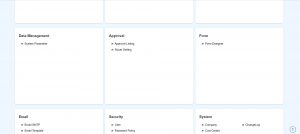
3. Click “Create” to start a new Route group.
4. Fill in Group Description and select Application Type.
5. Click Save button.

6. Click on the edit icon of the designated group to edit the details.
7. Inside the selected Route Setting Group, Navigate to “Route” tab.

8. You may Add Node/Add Level to add the user as approval.

9. Click the “Save” button after it is completed

10. Click “Ok” to complete the process.

To add employee into group route, follow the below steps:
1. Click on the “Employee” tab beside the “Route” tab.
2. Click Add Employee button.

3. Select the employee that you wish to add from the list.

4. After clicking the “Add” button, and confirm the addition by clicking the following “Add” button.
Note: When an employee apply for individual route, if the employee is also in a group route, the individual route will override the group route.
Group Route Configuration Option Explaination
| Option | Allowed Values | Description |
|---|---|---|
| Route Level | Select from route level | Choose the route level for this group route. |
| Main Approval | Setup from user | Choose the main approval from available list for this group route.
Click here to view setup. |
| Backup Approval | Setup from user | Choose the backup approval from available list for this group route.
Click here to view setup. |
| Route to Backup Approval | Any number | Set the value for the day that route to backup approval, if the main approval hasn’t approved.
Click here to change the configuration of routing backup approval method. |
Note: If set both approval in a group route at same level, it means either one approval can approve it.




